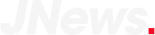How to Control a Fire TV Stick without a Remote? The Amazon Fire TV Stick is a highly convenient device that packs a punch in the world of streaming sticks.
Unlike its competitors, Amazon’s backend offers unparalleled access to all the apps you need, coupled with direct access to its impressive streaming video library.
The Fire TV Stick also includes a user-friendly remote, although it can be controlled without one.
With its compact size and simple setup, the Fire TV Stick is an ideal choice for anyone looking to upgrade their streaming experience.
Its interface is intuitive and easy to navigate, providing users with access to all their favorite shows and movies with just a few clicks.
Whether you’re a fan of popular streaming services like Netflix and Hulu or prefer Amazon’s exclusive content, the Fire TV Stick has you covered.
One of the standout features of the Fire TV Stick is its voice control capabilities. With Amazon’s Alexa technology built-in, users can simply speak commands to control their device, search for content, and even order pizza without ever leaving the couch. It’s a game-changer for those who want a truly hands-free entertainment experience.
Ways to Operate a Fire TV Stick Without a Remote Control:
- Use the Amazon Fire TV App
- Enable HDMI CEC and Use the TV’s Remote
- Use a Compatible Universal Remote Control
- Use Voice Control from an Amazon Echo Device
It’s possible that you have misplaced the remote for your Fire TV Stick during a move or your furry companion has discovered the delight of tearing apart the soft-touch coating.
In such cases, you can either purchase a replacement remote from Amazon or opt for alternative options to control your Fire TV Stick without the original remote.
Although Amazon provides an option to order a replacement remote, it can be a hassle to wait for it to arrive.
The Amazon Fire TV app for Android or iOS
The Amazon Fire TV app is an excellent option for replacing your remote, or for those moments when you don’t feel like getting up to search for it.
The app is designed to be simple and user-friendly, providing you with all the necessary buttons to manage video content, adjust FireTV settings, and even utilize your phone’s microphone to communicate with Alexa.
You can also connect the app to your soundbar for an enhanced audio experience.
With just a swipe, you can control your Fire TV Stick directly from your phone’s app. This eliminates the need for a remote replacement and allows for easy management of recordings and live channels.
However, it’s important to note that the app operates through WiFi, meaning that your phone and Fire TV Stick must be connected to the same network for it to work.
While the app provides comprehensive functionality, it cannot be used as a remote for playing games. For gaming purposes, you’ll need to purchase a dedicated video game remote controller. Luckily, most modern controllers are compatible with the Fire TV Stick.
One of the standout features of the app is the full keyboard for text input. This allows for much faster and easier typing than the tedious single-character-select method used by most TVs.
If you plan on doing a lot of text input, even if you have the original remote, the Fire TV App is worth using.
Finally, if you’re setting up a new Fire TV Stick and need to input all your login details, the Fire TV App can streamline the process. Simply use the app’s keyboard to enter your usernames and passwords, saving you time and effort.
Utilize your TV’s Remote Control with HDMI CEC Enabled.
Have you ever wished you could use the remote control of your TV to control your Fire TV Stick? Well, it’s possible, and it’s quite simple too!
The HDMI standard has evolved, and the latest version incorporates a feature that allows you to use your TV’s remote control to control your Fire TV Stick.
This feature is made possible by a standard called Consumer Electronics Control (CEC), which enables one of the pins on the HDMI cable to transmit user inputs up and down the HDMI cable.
So, if your TV has CEC enabled and the HDMI cable is compatible, you can control your Fire TV Stick using your TV’s remote control.
To set this up, connect your Fire TV Stick to the back of a CEC-enabled device like a soundbar or receiver.
Then, switch to the HDMI input where your Fire TV Stick is connected, and your TV remote should be able to control it. While not all buttons on the remote control will work, basic inputs like navigation, select, and back should work seamlessly.
It’s important to note that CEC goes by different names, and the most modern versions are known as ARC or eARC.
So, if you’re looking to try this trick, make sure to search for HDMI ARC or HDMI eARC-compatible soundbars and receivers. You can find a list of the best soundbars with eARC in our guide.
In conclusion, controlling your Fire TV Stick with your TV remote control is an easy and impressive trick, made possible by the latest HDMI standards and CEC. Give it a try and enjoy a more convenient viewing experience!
Use A Universal Remote Control That Is Compatible.
If you’re tired of juggling multiple remotes to control your home entertainment system, you might be interested in getting a universal remote.
This type of remote can synchronize all your devices to one remote, allowing you to control everything with ease.
The benefit of using a universal remote is that you won’t have to worry about any HDMI standards, as the CEC mentioned earlier, or struggle with HDMI tricks to achieve a one-remote effect.
However, it can be challenging to determine which universal remote works with the Fire TV Stick.
The good news is that compatibility information will be listed in the product description, so you won’t have to spend too much time researching to find a compatible option.
The Logitech Harmony Smart Control is a popular choice that not only works with the Fire TV Stick but is also expandable to other home audio/video devices such as TVs, receivers, and soundbars. Moreover, it offers a pairing app that provides remote control functionality on your smartphone.
If you’re looking for a more traditional universal remote option, there are alternatives to the Harmony that require no hub.
The Inteset 4-in-1 Universal Backlit IR Learning Remote, for example, is an excellent option. While it controls your Fire TV Stick, it uses an IR blaster to send its commands since it’s a traditional controller.
The Fire TV Stick does not come with a built-in IR receiver, but you can purchase an adapter to add this functionality, making this particular remote compatible with the Fire Stick.
In conclusion, if you want to simplify your home entertainment system and control everything with a single remote, a universal remote is a great option.
With compatibility information readily available, you can easily find a remote that works with your Fire TV Stick.
Use an Amazon Echo or Echo Dot with Alexa.
There are various ways to control your Fire TV Stick, but one of the most obvious options is to use Amazon’s other paired devices.
However, it’s worth noting that a regular TV remote will work just as well, as we have previously explained. Since all of these devices are linked to your Amazon account and have the Alexa voice assistant built-in, you can simply plug in an Amazon Echo or Echo Dot and effortlessly dictate your commands like a tech-savvy pro.
In addition, Amazon’s Echo line of products is incredibly useful on its own, and it’s no surprise that controlling your Fire TV Stick is just another feature in its repertoire.
This is undoubtedly the best solution for those who are already invested in the Amazon ecosystem. However, if the experience of having to yell at your TV to change the channel becomes tedious, any of the classic remote control options mentioned earlier will come in handy.
So whether you choose to use Amazon’s paired devices or a classic remote control, controlling your Fire TV Stick has never been easier. Don’t hesitate to try out these different methods and find the one that works best for you!
Using Sideclick to Add Additional Functions to the Fire TV Remote.
If you’ve found your way to this article, you’re likely seeking guidance on how to operate your Fire TV Stick without a remote.
However, no discussion on the topic of remotes and Fire TV would be complete without a mention of the Sideclick Universal Remote Attachment available on Amazon.
This ingenious device attaches to your Amazon Fire TV Remote, providing additional buttons and functionality.
It’s important to note this product because if you read this article and decide to purchase a replacement Amazon TV remote, you may want to consider adding the Side click for added convenience.
It’s designed to control your TV or receiver, and any other IR-based home theater equipment, just like a universal remote.
The Sideclick features an IR blaster and is extremely simple to set up and train with your existing remotes. So, as you explore options for controlling your Fire TV Stick, it’s worth taking a quick look at Sideclick’s product page to see if it’s something that could benefit you.
FAQs – How to Control a Fire TV Stick without a Remote
How can I control my Fire TV Stick without a remote?
You can use the Fire TV app, which is available on both Android and iOS devices, to control your Fire TV Stick. Alternatively, you can use your TV remote if it supports HDMI-CEC, or use an Amazon Echo device with Alexa voice control.
How do I set up the Fire TV app on my phone?
You can download the Fire TV app from the App Store or Google Play Store. Once downloaded, open the app and follow the on-screen instructions to connect it to your Fire TV Stick.
How do I use my TV remote to control my Fire TV Stick?
If your TV remote supports HDMI-CEC, you can use it to control your Fire TV Stick. Make sure HDMI-CEC is enabled on your TV and Fire TV Stick, then use the TV remote’s navigation buttons to control the Fire TV Stick.
Can I use any Alexa-enabled device to control my Fire TV Stick?
Yes, any Amazon Echo device with Alexa voice control can be used to control your Fire TV Stick. Make sure both devices are connected to the same Wi-Fi network and follow the on-screen instructions to set it up.
What should I do if the Fire TV app or Alexa voice control is not working?
First, check that your Fire TV Stick is properly connected to the internet and that the app or device you’re using is up to date. If the problem persists, try restarting both the Fire TV Stick and the device you’re using to control it. If all else fails, contact Amazon customer support for further assistance.
Can I use a universal remote to control my Fire TV Stick?
Yes, you can use a universal remote to control your Fire TV Stick if it supports HDMI-CEC. If your universal remote does not support HDMI-CEC, you may need to program it to control the Fire TV Stick using its IR (infrared) signal. Consult your remote’s manual for instructions on how to do this.